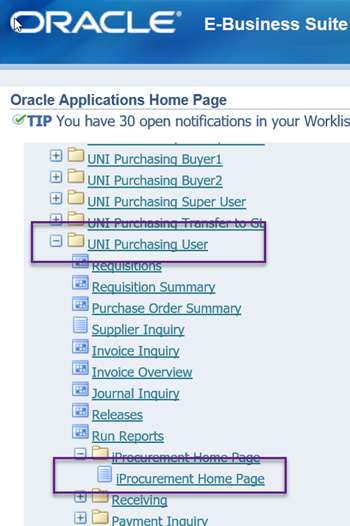|
|
|
|
|
Step 1: Log into eBusiness. Select the UNI Purchasing User responsibility. Open the iProcurement Home Page. |
| |
Step 2: Click on PREFERENCES in the upper right hand corner (or the bottom of the iProcurement screen). |
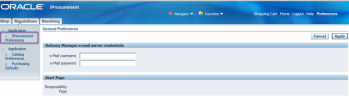 |
Step 3: From the left menu, click iProcurement Preferences. |
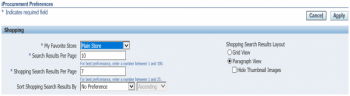 |
Step 4: Under Shopping, update the following fields based on your preferences:
|
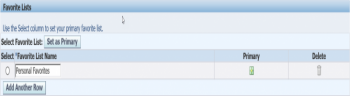 |
Step 5: Under Favorite Lists, you can add frequently purchased items to create an easy shopping list. Note: You cannot add items from the iProcurement Punchouts to this list. They have alternative ways to create shopping lists. |
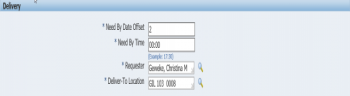 |
Step 6: Under delivery, you can adjust the following items:
|
| |
Step 7: Under Favorite Charge Accounts, you can add your frequently used accounts in this section. Account nicknames can be used so that you can easily identify your accounts when applying them to transactions. One primary account is required but you have multiple favorite accounts set up. Click the APPLY to save your work. |
| If you have any questions about Setting Preferences please contact the Procurement team at purchasing@uni.edu or by phone at 319-273-2162. | |