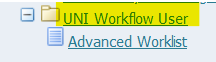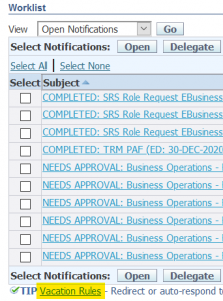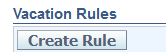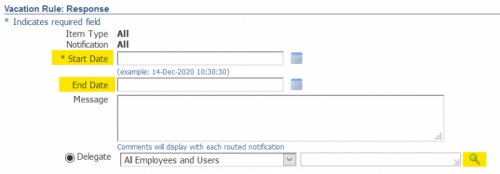Setting a Proxy
Basic Proxy Rules :
- Must have an active account
- Proxy has to have the same approval rights as approver for Purchasing
|
|

|
Step 1:
Log onto the UNI e-Business Suite.
|
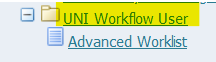 |
Step 2:
Select the UNI Workflow User folder on the left hand side. This will take you into ORACLE Workflow.
|
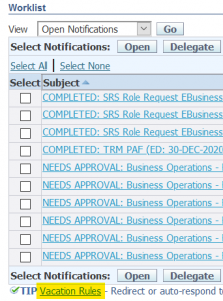 |
Step 3:
Select Vacations Rules.
|
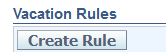 |
Step 4:
Click Create Rule.
|
 |
Step 5:
To activate Vacation Rule Item Type, follow below section 1, 2, or 3.
- Select ALL to set one proxy for both purchasing approvals and UNI Time; click on the Next button, and skip to Step 3.
- Select UNI Time Workflow Process to set a proxy for timecard approval only; click on the Next button and go to Step 2 and select ALL, click on the Next button and go to Step 3.
- To set one proxy for Purchasing and a different proxy for UNI Time, select ALL and complete steps 6-7. Then, begin again, and complete the entire process only selecting UNI Time as type of notification this time.
- Note: The person delegated for ALL notifications will receive Purchasing and the person delegated for UNI Time will receive UNI Time notifications.
|
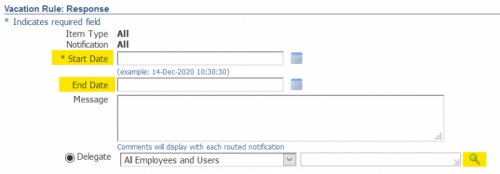 |
Step 6:
Rule Response (see illustration)
- Enter Start Date (when the proxy is supposed to start).
- Enter End Date (when the proxy is supposed to stop).
- Message field is optional.
- Click on the magnifying glass to select the person you want to act as the proxy.
- Search by last name, click Go.
- Select the person by clicking the circle under Select, then, click the Select button.
- The person selected will populate the delegate field.
|
 |
Step 7:
Click the apply button, and the rule will display.
|
| |
Step 8:
To update or delete the rule, click on the icons displayed.
|
| If you have any questions about setting a proxy, please contact the Procurement Services team at uni_procurement_services@uni.edu or by phone at 319-273-2311. |