Canceling RequisitionsIf a requisition is in any status other than Incomplete, it can be canceled provided none of the requisition lines have a purchase order created. When a purchase order has been created against a requisition the entire requisition can not be canceled, but an individual requisition line may be canceled. Once a requisition or line is canceled, it can still be viewed in Oracle, but it will have the status “Canceled”. |
|
|
|
Step 1: Log into ORACLE E-Business Suite. |
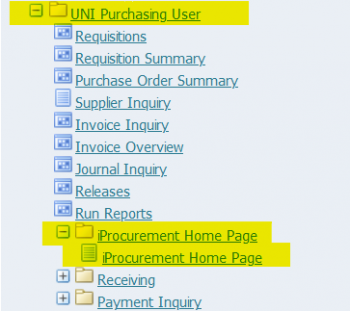 |
Step 2: On the Home Page, in the Main Menu, click UNI Purchasing User. Within that folder, click iProcurement Home Page. (NOTE : this should take you into ORACLE iProcurement.) |
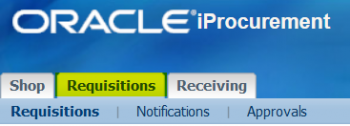 |
Step 3: In ORACLE iProcurement, click on the Requisitions tab at the top. |
 |
Step 4: By clicking Search on the right hand side, you will be directed to a new page where you can lookup an exact requisition number, or filter your search. Click Go. |
 |
Step 5: If you wish to cancel an entire requisition, verify that it meets the criteria at the top. To cancel the entire requisition, select the requisition, and click Cancel Requisition at the top. From there, click Cancel Entire Requisition and Submit. |
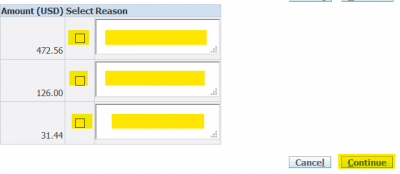 |
Step 6: If you wish to only cancel one line of the requisition, select the requisition, and click Cancel Requisition at the top. This will open a new page with each line of the requisition. Select which line you would like to cancel, and provide a reason. Click Continue in the bottom right corner. |
|
Step 7: After canceling an entire requisition or canceling a line of a requisition, you will receive a confirmation at the top of your page. |
|
| If you have any questions about canceling requisitions please contact the procurement services team at uni_procurement_services@uni.edu or by phone at 319-273-2311. | |