Deleting RequisitionsOnly Requisitions in the “Incomplete” status can be deleted. If you create and save a requisition and do not submit for approval, the status will be Incomplete. Requisitions can also only be deleted by their preparer and not other users.
|
|
|
|
Step 1: Log into ORACLE E-Business Suite. |
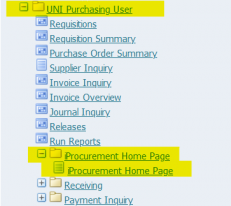 |
Step 2: On the Home Page, in the Main Menu, click UNI Purchasing User. Within that folder, click iProcurement Home Page. (NOTE : this should take you into ORACLE iProcurement.) |
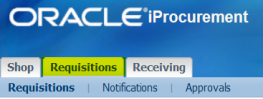 |
Step 3: In ORACLE iProcurement, click on the Requisitions tab at the top. |
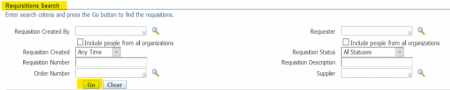 |
Step 4: By clicking Search on the right hand side, you will be directed to a new page where you can lookup an exact requisition number, or filter your search. Click Go. |
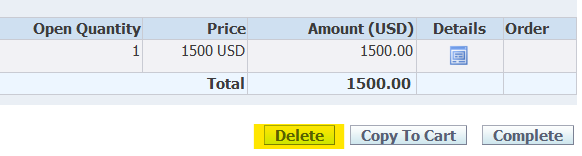 |
Step 5: To delete any requisition you created, it has to have an incomplete status. Simply click the requisition number. Then, you will see a new page with your selected requisition. Click Delete in the bottom right corner. |
 |
Step 6: You will receive a warning message after clicking delete, asking for your confirmation to delete the requisition. Click No or Yes in the bottom right corner. |
|
Step 7: If No, you will be directed back to your current requisition. If Yes, you will then automatically be directed back to your original search. |
|
| If you have any questions about deleting requisitions please contact the procurement services team at uni_procurement_services@uni.edu or by phone at 319-273-2311. | |