Purchase Order InquiryThe Find Purchase Orders form is used to access purchase order information. Inquiries can be performed at the header, line, shipment or distribution level. A search can be completed by entering a variety of search criteria. The more criteria included, the more restrictive the search will be. The selections below give the most widely used means of searching for purchase order information.
NOTE : If any of the search criteria entered is incorrect, there will be no return on the search |
|
|
|
Step 1: Log into the UNI ORACLE E-Business Suite. |
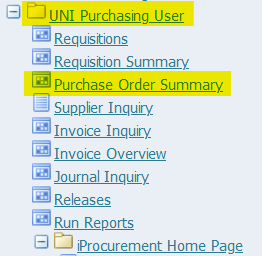 |
Step 2: Navigate to the UNI Purchasing User folder, and click on the Purchase Order Summary sub-tab. This will open up the Java application in a separate window, specifically to find purchase orders. |
|
Step 3: Search by one of the parameter instructions. |
|
 |
Search by Purchase Order Number: Enter the number in the number field of the Find Purchase Orders form. Click the Find button to initiate the search. |
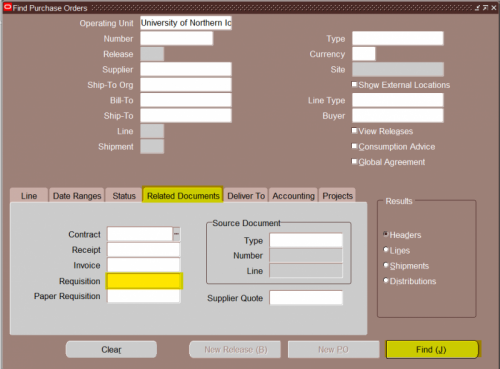 |
Search by Requisition Number: Click on the Related Documents tab and enter the requisition number in the Requisition field. Click the Find button to initiate the search. |
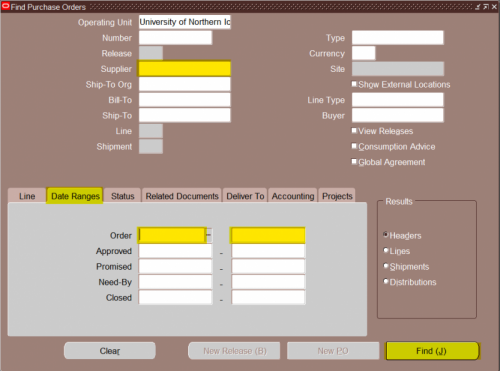 |
Search by Supplier & Date Range: A search for purchase order information using a supplier name and date range can be used if a PO number or Requisition number is unknown. Select a Supplier from the List of Values in the Supplier field. Entering only a supplier will display all orders a supplier has received (this could include several years). It is recommended a date range is entered to restrict the search. To enter a date range, click on the Date Range tab and enter the beginning and ending dates in the fields following Order. The format for entering dates is DD-Mon-YYYY (e.g. 03-Jul-2003) or dates can be selected from the calendar in the LOV. Click the Find button to initiate the search. |
|
** NOTE : Once a purchase order has been found, shipment and distribution information can be viewed. |
|
| If you have any questions about finding purchase orders, please contact the Procurement Services team at uni_procurement_services@uni.edu or by phone at 319-273-2311. | |