Returning an Item through iProcurementIf you receive an item that needs to be returned to a vendor the first step is to contact the vendor through their provided customer service process (some may be call, chat or email). The vendor will provide you with the return info, including a verification of return by email (if available). The vendor will provide you with return instructions and items will be shipped for return by the mail center. Please contact them to schedule pick up. |
|
|
|
Step 1: **NOTE: Before you can return an item you need to have completed the receiving on it first. Receiving needs to be done before a return can be done. Log into the UNI ORACLE E-Business Suite. |
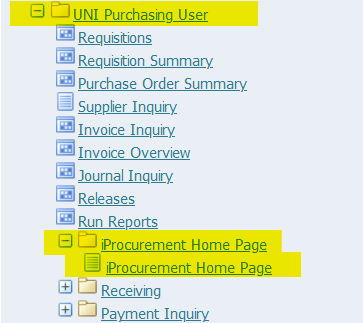 |
Step 2: Navigate to the UNI Purchasing User folder, and click on the iProcurement Home Page sub-folder. This will take you to into ORACLE iProcurement. |
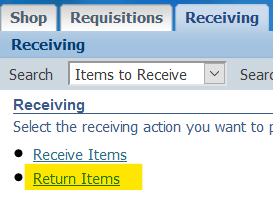 |
Step 3: Select the Receiving Tab at the top of the page. On that tab, click Return Items. |
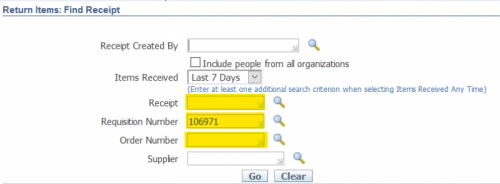 |
Step 4: Search by Receipt Number, Requisition Number, or Purchase Order Number, and click Go. |
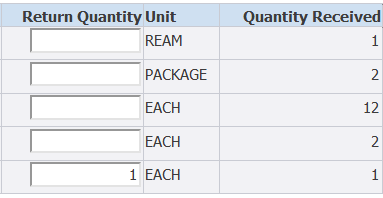 |
Step 5: Enter the corrected amount on the page in the field labeled Return Quantity, and click Next. |
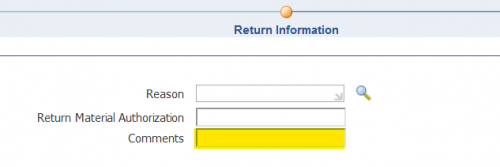 |
Step 6: Enter a comment on why you are returning it, and if you have the Return Authorization info add it here. Click Next. |
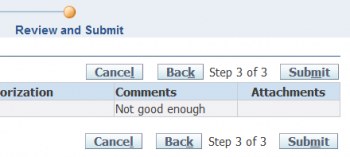 |
Step 7: Verify the info, and Submit the return. Your return in ORACLE ebiz is complete. |
| If you have any questions about returning and item through iProcurement please contact the Procurement Services team at uni_procurement_services@uni.edu or by phone at 319-273-2311. | |