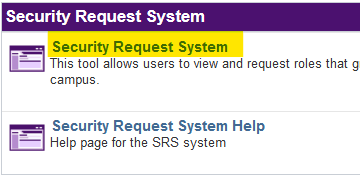How to Request UNI Purchasing User |
|
|
|
Step 1: Log into MyUniverse. Go to the Work @ UNI tab, located at the top of the page. On this page, click on Security Request System (upper right-hand side). |
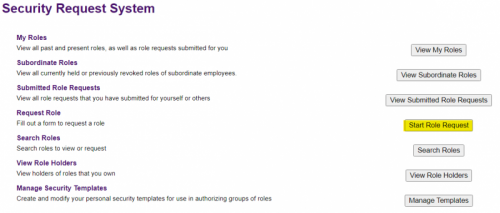 |
Step 2: On the Security Request System page, click Start Role Request on the right-hand side. |
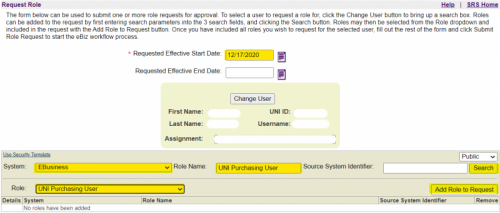 |
Step 3: Request Role
|
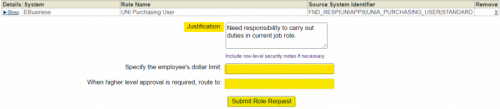 |
Step 4: After Adding New Role
|
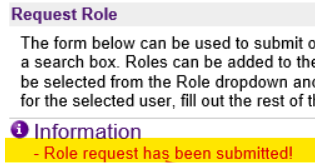 |
Step 5: You will receive a confirmation notice when the page refreshes after submission. |
| If you have any questions about requesting a role please contact the Procurement Services team at uni_procurement_services@uni.edu or by phone at 319-273-2311. | |